- Welcome to TinyPortal Docs.
- Log in
Docs Navigation
Pages: [1]
Views: 2539
 TPdownload is a built-in module for TinyPortal that lets you offer files for your members to browse and download. It works by having the downloadable files placed in categories. These categories have permissions on the, letting you restrict member groups access level per each category. You may also allow members to upload files, control which membergroups are allowed and what types of files they may upload.
TPdownload is a built-in module for TinyPortal that lets you offer files for your members to browse and download. It works by having the downloadable files placed in categories. These categories have permissions on the, letting you restrict member groups access level per each category. You may also allow members to upload files, control which membergroups are allowed and what types of files they may upload.Users can access TPdownloads from the menu "Tinyportal > Downloads"

On top of TPdownload screen you will see downloads that are set as 'featured'. This can be set by the administrators to draw attention to one or more downloads. Below the featured downloads you are presented with a block of downloads; here you can toggle between 'Recent files' and 'Most downloaded files' showing a selection of downloads files depending on you selection.
At the bottom of the screen you are presented with an overview of all Categories available and an indication of the number of files in each category.
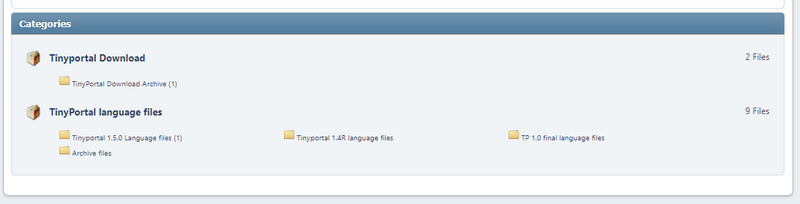
You can select any of the categories to display the files in it, with the details that are specified when the file was uploaded. See also Adding a download.
Once you have selected a category you will see the most recently uploaded files, a list of child-categories (when applicable) and a block listing all downloadable files in the category. You can sort this list of files the way you like it, based on ID, name, number of downloads, date and so on...

When you find what you are looking for, select the download file, and you review the information provided. Use the
 download button to get the file...
download button to get the file...
There is a small stats page for which you can see the link on TPdownload frontpage. It will show the 10 largest categories(most files), the 10 largest files in size, and 10 most viewed and most downloaded. The screen will consider you permissions, so you will only see the stats for things you have access to.
There is also a possibility to show a few block functions taking its data from TPdownload screen.
TPdownload allows you to upload files, and even set which membergroups are allowed to upload. In the Settings screen of DL Admin there is a setting that will put all uploads into a submission queue. An single menu tab called "submissions" will highlight once any submissions have been made then.
The setting for uploading has 2 options - the first let all allowed membergroups upload instantly, and the other one will put all in submission queue. Note that both settings will need a "permission to upload" for the groups , which you set in the normal permissions screen of SMF Admin panel. The actual file upload screen can be reached from the TPdownload frontpage or DL admin page.
Doc written 15-08-2018 by @rjen
Last updated 10-Jan-2022 by @rjen
Pages: [1]



